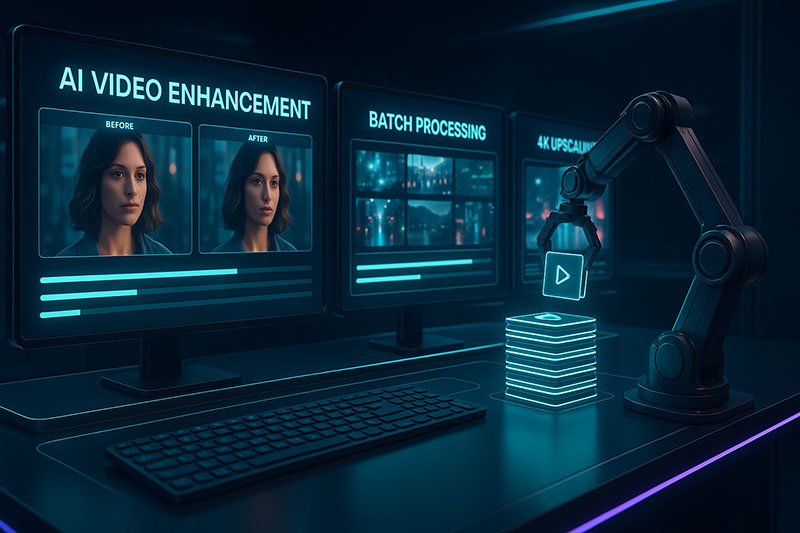Batch processing videos with AI enhancers revolutionizes how content creators and professionals handle multiple video files, offering a streamlined path to significantly improved video quality through artificial intelligence without manually editing each file.
This technique leverages powerful AI video enhancement algorithms to automatically upscale resolution, reduce noise, correct colors, and apply other sophisticated improvements to entire sets of videos, making it an indispensable tool for anyone dealing with large volumes of video content.
The core advantage lies in achieving consistent, high-quality results across numerous files while drastically cutting down on production time and manual labor, a critical factor in today’s fast-paced digital environment.
This comprehensive guide delves into the intricacies of batch AI video enhancement, equipping you with the knowledge to optimize your video enhancement workflow.
We will explore what defines effective batch processing, guide you in selecting the best AI video enhancer for batch operations by highlighting crucial features, and detail how to meticulously prepare your video files and system for optimal performance.
Furthermore, this article will uncover invaluable AI video enhancer tips and AI video processing tricks for efficient batch execution, address common challenges and their solutions in troubleshooting batch AI video enhancement, and peer into advanced techniques and the future of this technology.
Understanding these elements is vital for anyone looking to harness the full potential of AI in video editing, especially when aiming for scalability and consistency with a multiple video enhancer AI.
Introduction to Batch Processing with AI Video Enhancers
The fusion of Artificial Intelligence with video editing has unlocked unprecedented capabilities, particularly in enhancing video quality with minimal human intervention.
Understanding the foundational concepts of AI video enhancement and batch processing is the first step towards mastering this powerful combination.
What is AI Video Enhancement?
AI video enhancement refers to the utilization of artificial intelligence algorithms to automatically improve the visual and auditory quality of video footage.
These AI models are trained on vast datasets, enabling them to recognize and intelligently address common video imperfections or to creatively enhance various aspects of the video.
This technology moves beyond traditional filter application, offering more nuanced and context-aware improvements.
Common AI enhancement features are diverse and powerful, often including:
- Upscaling:
Increasing video resolution (e.g., from SD to HD, or HD to 4K/8K) while intelligently adding detail. - Denoising:
Removing unwanted grain and noise from footage, especially in low-light conditions. - Color Correction & Grading:
Automatically adjusting colors for accuracy, vibrancy, and consistency. - Frame Interpolation (Motion Smoothing):
Increasing frame rates for smoother motion by generating intermediate frames. - Stabilization:
Correcting shaky footage for a more professional look. - Deblurring/Sharpening:
Enhancing focus and detail in slightly blurry videos. - Face Enhancement/Beautification:
Specifically improving the appearance of faces in videos.
The benefits of using AI for video quality improvement are manifold.
AI can achieve results that are difficult or extremely time-consuming with traditional methods, identify subtle issues humans might miss, and maintain objectivity in enhancements, leading to more consistent outputs.
What is Batch Processing in Video Enhancement?
Batch processing in video enhancement is defined as the capability of a software application to apply a predefined set of enhancements or operations to multiple video files in a sequence or simultaneously, without requiring manual initiation for each individual file.
Instead of opening, configuring, processing, and saving each video one by one, users can select a group (a “batch”) of videos, define the desired AI enhancements and output parameters once, and let the software handle the entire workload automatically.
This is a cornerstone of efficient large-scale video work.
This method is particularly crucial for content creators, marketers, and video professionals who regularly deal with numerous video clips.
For instance, a YouTuber might need to enhance all clips for a weekly vlog, a marketing team might process multiple ad creatives for different platforms, or an archivist might restore a large collection of old film footage.
Without batch processing, these tasks would be prohibitively time-consuming.
The Power of Combining AI Enhancement with Batch Processing
Combining the intelligent improvement capabilities of AI with the efficiency of batch operations creates a formidable tool for video production, offering a synergy that amplifies the advantages of both technologies.
This potent combination allows for sophisticated, high-quality enhancements to be applied uniformly and efficiently across vast quantities of video content.
The key benefits of this combination are significant and directly impact productivity and output quality:
- Time-Saving:
This is perhaps the most compelling benefit.
Batch processing videos AI dramatically reduces the manual effort and hours spent on repetitive enhancement tasks, freeing up valuable time for creative aspects of video production. - Consistency:
Applying the same AI models and settings across a batch ensures a uniform look and feel, which is crucial for branding, series content, or maintaining a specific aesthetic across a project or video library. - Efficiency:
It profoundly streamlines the entire video enhancement workflow.
Setting up a batch job once is far more efficient than processing files individually, especially when dealing with dozens or hundreds of videos. - Scalability:
This approach makes it feasible to handle large volumes of video content.
Whether you’re a stock footage provider, an educational platform with numerous video lessons, or a social media agency managing multiple client accounts, AI video enhancer batch processing allows you to scale your operations effectively.
Numerous use cases highlight its practical applications.
Social media influencers can enhance multiple short clips for daily posts.
Marketing teams can A/B test different AI enhancements on batches of promotional videos.
Archivists and historical societies can undertake large-scale restoration of digitized film reels.
Broadcasters can prepare extensive libraries of older content for re-airing in higher quality.
Effectively, any scenario requiring consistent quality upgrades for an AI video enhancer for large number of files benefits immensely.
Choosing the Right AI Video Enhancer for Batch Processing
Selecting the most suitable AI video enhancer for batch operations is a critical decision that directly impacts your workflow efficiency, the quality of your output, and your overall satisfaction.
Not all AI video enhancers are created equal, especially when it comes to handling multiple files simultaneously.
Careful consideration of specific features will guide you to the optimal tool.
Key Features to Look For in AI Video Enhancers with Batch Capabilities:
When evaluating software, focusing on features that specifically facilitate and optimize batch operations is paramount.
These ensure the tool can handle the demands of processing multiple videos effectively and reliably.
Robust Batch Processing Functionality is the cornerstone.
This encompasses more than just the ability to add multiple files; it means the software offers:
- Intuitive queue management:
Users should be able to easily add, remove, and reorder videos in the batch queue.
Clear status indicators for each file (e.g., pending, processing, completed, failed) are essential. - Ability to set individual or global output settings for batches:
While global settings are useful for uniformity, the flexibility to tweak output parameters (like resolution, format, or specific AI model strength) for individual files within a batch without breaking the batch operation is a significant plus. - Error handling for individual files within a batch:
A crucial aspect is how the software manages a problematic file.
Ideally, it should skip the corrupted or problematic file, log the error, and continue processing the rest of the batch, rather than halting the entire operation.
A comprehensive Range of AI Enhancement Models ensures versatility.
The software should offer various AI algorithms to address different video quality issues effectively during batch processing.
Look for tools providing:
- Core models like upscaling (e.g., to 2x, 4x, 8K), denoising (for various noise types), deinterlacing, and color enhancement.
- Specialized models such as motion deblur, face enhancement/retouching (if relevant to your content), frame interpolation for slow-motion effects or higher frame rates, and video stabilization.
The ability to apply a *sequence* of these models to a batch is also highly desirable.
Processing Speed & Hardware Acceleration are critical for timely results, especially with large batches.
Effective batch processing demands significant computational power.
- Robust GPU acceleration (NVIDIA CUDA, AMD AMF, Apple Metal) is almost mandatory.
The software should efficiently utilize modern graphics cards to expedite the AI computations. - Multi-core CPU optimization is also important, as some parts of the video processing pipeline may rely on the CPU.
Check if the tool can leverage all available system resources.
Broad Supported Input/Output Formats & Resolutions guarantee compatibility.
The ideal tool should handle a wide array of video codecs (H.264, H.265/HEVC, VP9, AV1, ProRes, etc.), containers (MP4, MOV, MKV, AVI, etc.), and resolutions, from standard definition up to 8K or higher.
This flexibility prevents the need for pre-conversion of source files or post-conversion of output files, further streamlining the video enhancement workflow.
An Ease of Use & Interface that is intuitive significantly reduces the learning curve and speeds up batch setup.
A clean, well-organized user interface allows users to quickly load videos, select AI models, adjust settings, and initiate batch processing without confusion.
Drag-and-drop functionality for adding files is a common and appreciated feature.
Customization Options for AI Models provide greater control over the enhancement process.
While default AI settings can be good, the ability to fine-tune parameters (e.g., noise reduction level, sharpness intensity, upscaling model type) for a batch or individual files within it allows for more tailored and optimal results.
This is key for achieving the best settings for batch AI video processing.
Preview Functionality is essential for quality assurance before committing hours to a large batch.
The software should offer a way to preview the effect of the selected AI enhancements on a short segment of a video, ideally with a before-and-after comparison.
Some advanced tools might even offer a quick preview for multiple files in the batch.
Top AI Video Enhancer Software with Strong Batch Processing
Several software solutions stand out for their powerful AI enhancement capabilities combined with effective batch processing features.
These tools are frequently mentioned as the best AI video enhancer for batch tasks.
Here’s a brief overview of some leading contenders:
| Software Name | Key AI Features | Batch Processing Strengths | Hardware Acceleration | Typical Use Case |
|---|---|---|---|---|
| Topaz Video AI | Upscaling, Denoising, Deblurring, Frame Interpolation (Chronos AI, Apollo AI), Stabilization, Deinterlacing.
Multiple specialized AI models. |
Excellent batch queue management, ability to assign different AI models and settings per video in a batch, robust performance. | Strong NVIDIA CUDA & AMD AMF support, Apple M-series optimization. | Professional quality restoration, upscaling archival footage, high-end post-production. |
| AVCLabs Video Enhancer AI | AI Upscaler, Denoiser, Colorizer, Face Enhancement, Motion Compensation. | Straightforward batch processing interface, can process multiple videos with different AI models applied.
Good for consistent application of chosen models. |
NVIDIA CUDA, AMD, Intel GPU support. | Improving old home movies, enhancing anime, general video quality improvement for social media. |
| HitPaw Video Enhancer | General Denoise Model, Animation Model, Face Model, Colorize Model, Frame Interpolation. | Simple batch import and processing, clear UI for selecting models for the entire batch.
Focus on ease of use. |
NVIDIA CUDA & AMD GPU acceleration. | Quick enhancements for various video types, good for users seeking simplicity in batch operations. |
| UniFab Video Enhancer AI | Enlarger AI, Denoiser AI, Smoother AI (frame interpolation).
Part of a larger suite. |
Integrates batch tasks within its module, allowing multiple files to be queued for selected AI enhancements. | Supports GPU acceleration (NVIDIA, AMD, Intel). | Users of the DVDFab ecosystem, general upscaling and noise reduction tasks. |
| VideoProc Converter AI | AI Super Resolution, AI Frame Interpolation, AI Stabilization.
Also a full converter/editor. |
Allows adding multiple files for AI enhancement tasks, good integration with its conversion and editing features. | Full Hardware Acceleration Level-3 (NVIDIA, AMD, Intel Quick Sync). | Users needing a versatile tool that combines AI enhancement with conversion and basic editing for batches. |
Note: The specific features and performance of these tools can change with updates.
Always check the latest versions and consider trial periods.
Cloud-based vs. Desktop AI Enhancers for Batch Processing
The choice between cloud-based and desktop AI video enhancers for batch processing involves weighing several factors, each with its own set of advantages and disadvantages.
Desktop AI Enhancers:
Pros:
- One-time cost or subscription with local processing:
No per-video or per-hour processing fees beyond the initial software purchase or subscription. - Data Security & Privacy:
Videos are processed locally on your machine, offering greater control over sensitive content. - No Internet Dependency for Processing:
Once the software is installed and activated, processing can occur offline. - Potentially Faster for Smaller Batches (with powerful hardware):
If you have a high-end workstation, local processing can be very fast.
Cons:
- Hardware Dependent:
Performance is limited by your computer’s CPU, GPU, and RAM.
Significant investment in hardware might be needed for optimal speeds with large batches. - Ties up System Resources:
Intensive batch processing can make your computer unusable for other tasks. - Software Updates & Maintenance:
You are responsible for keeping the software and drivers updated.
Cloud-based AI Enhancers:
Pros:
- Access to Powerful Hardware:
Leverages high-performance servers, potentially offering faster processing for very large batches without needing personal hardware investment. - Scalability:
Easily scale processing power up or down based on demand. - Accessibility:
Access and manage your batch jobs from anywhere with an internet connection. - No Local Resource Strain:
Your computer remains free for other tasks while processing occurs in the cloud.
Cons:
- Cost Structure:
Often involves subscription fees plus per-minute or per-GB processing costs, which can become expensive for frequent, large batches. - Upload/Download Times:
Significant time can be spent uploading source videos and downloading enhanced files, especially with slow internet connections. - Data Security & Privacy Concerns:
Uploading proprietary or sensitive content to third-party servers may not be acceptable for all users. - Internet Dependency:
A stable and fast internet connection is essential for operation.
The decision often comes down to the volume of videos, budget, hardware availability, internet speed, and security requirements.
For users handling a moderate number of files with adequate hardware, desktop solutions are often preferred.
For massive-scale operations or those with limited local processing power, cloud solutions might be more viable, provided cost and security are carefully managed.
Preparing Your Videos and System for Batch Processing
Proper preparation of both your video assets and your processing system is a crucial preliminary step for achieving smooth and efficient batch AI video enhancement.
This groundwork minimizes potential errors, optimizes processing speed, and ensures the AI has the best possible input to work with, ultimately leading to higher quality outputs and a more successful video enhancement workflow.
Organizing Your Video Files
Effective organization of your video files before initiating a batch process can save considerable time and prevent confusion, especially when dealing with a large number of files.
- Implement Consistent Naming Conventions:
Adopt a clear and logical system for naming your files.
This might include dates, project names, sequence numbers, or source descriptions (e.g., `ProjectX_Interview_Cam1_Original_20250524.mp4`).
Consistent naming makes it easier to identify files, track progress, and manage output versions. - Group Videos Requiring Similar Enhancements:
If you have diverse footage, create separate folders for videos that will undergo the same type of AI processing (e.g., one folder for low-light videos needing denoising and upscaling, another for shaky footage requiring stabilization).
This simplifies setting up batch jobs with specific AI models and parameters. - Ensure Sufficient Storage Space:
AI-enhanced videos, especially if upscaled or saved in high-quality formats, can be significantly larger than the originals.
Verify you have ample free space on both your source drive (if working non-destructively) and your designated output drive before starting.
Running out of disk space mid-batch can corrupt files or halt the process.
Optimizing Your System
Optimizing your computer system ensures that the AI video enhancer can perform at its peak, crucial for minimizing processing times during batch processing videos AI.
- Update GPU Drivers:
Graphics card manufacturers frequently release driver updates that improve performance and fix bugs for AI applications.
Ensure you have the latest stable drivers for your NVIDIA, AMD, or Intel GPU.
This is often the single most effective step for boosting AI processing speed. - Ensure Enough RAM and Processing Power (CPU/GPU):
AI video enhancement is resource-intensive.
While the GPU does the heavy lifting for AI computations, sufficient system RAM (16GB at a minimum, 32GB or more recommended for large batches or high-resolution work) is vital to prevent bottlenecks.
A capable multi-core CPU also contributes to overall workflow smoothness. - Close Unnecessary Applications During Processing:
Free up system resources like CPU cycles, GPU memory, and RAM by closing other demanding applications (e.g., games, browsers with many tabs, other editing software) before starting a large batch job.
This allows the AI enhancer to utilize the full power of your system.
Understanding Your Source Footage
A thorough understanding of your source material enables you to select the most appropriate AI enhancements and configure the best settings for batch AI video processing.
- Identify Common Issues Across the Batch:
Review a representative sample of the videos in your batch.
Are they predominantly noisy, blurry, suffering from poor color, or shaky? Knowing the primary defects helps in choosing the right AI models and prioritizing them. - Determine the Desired Output Quality and Resolution:
Define your goals for the enhanced videos.
Are you upscaling to a specific resolution (e.g., 1080p to 4K)? What level of quality (bitrate, codec) is required for the intended platform or use? Over-enhancing or choosing unnecessarily high output settings can significantly increase processing time and file sizes.
Backup Strategy
Implementing a robust backup strategy before initiating any destructive editing or lengthy processing is a fundamental aspect of professional video work, especially with AI video enhancer batch operations.
- Always Back Up Original Videos Before Batch Processing:
This is a golden rule.
Create copies of your original source files and store them on a separate drive or cloud storage.
If anything goes wrong during the batch process (e.g., software crash, incorrect settings applied, power outage leading to file corruption), you’ll have the originals intact to start over or try different settings.
Never work directly on your only copies of valuable footage when performing automated batch operations.
Tips and Tricks for Efficient Batch Processing with AI Video Enhancers
Mastering batch processing videos AI involves more than just loading files and hitting “start.” Employing specific strategies and techniques can significantly boost efficiency, improve output quality, and make the entire video enhancement workflow smoother.
These AI video enhancer tips and AI video processing tricks are designed to help you get the most out of your software and time.
Workflow Optimization
Optimizing your workflow involves planning and structuring your batch processing tasks for maximum efficiency and predictability.
Test with a Small Sample Batch First
Testing with a small, representative sample batch is arguably the most critical tip before committing to processing hundreds or thousands of files.
Select 2-3 videos from your larger batch that showcase the typical issues and characteristics of the entire set.
Process this small sample with your intended AI models and settings.
This allows you to:
- Verify settings and output quality: Ensure the chosen AI models and their parameters produce the desired visual improvements without introducing unwanted artifacts or over-processing.
It’s much better to discover an incorrect setting on 3 files than on 300. - Estimate processing time: Processing the sample provides a rough estimate of how long each video will take, allowing you to better predict the total time required for the full batch and plan accordingly.
This helps manage expectations for completing a large project with your multiple video enhancer AI.
Prioritize Your Batches
Prioritizing your batches effectively means processing urgent videos or smaller, critical batches first if your project has varying deadlines or importance levels.
If you have a mix of high-priority content needed quickly and lower-priority archival footage, structure your batch jobs accordingly.
Some AI video enhancers allow for adjusting the order of files within a queue even after it’s loaded, which can be useful for dynamic prioritization.
Utilize Presets and Templates
Utilizing presets and templates can be a massive time-saver, especially if you frequently process similar types of video content.
Most sophisticated AI video enhancers allow you to save your configured settings (AI models selected, their specific parameters, output format, resolution, etc.) as a custom preset.
- Create presets for common scenarios: e.g., “Low-Light Denoise & Upscale HD,” “Old VHS Restoration,” “Social Media Quick Enhance.”
- Applying a preset to a new batch of similar videos takes seconds, ensuring consistency and eliminating the need to manually reconfigure every setting each time.
This is a cornerstone of learning how to batch process videos with AI efficiently.
Optimal Output Settings for Batches
Choosing the optimal output settings for batches involves a careful balance between desired quality, file size, and compatibility with the intended use or platform.
- Balancing quality and file size: Higher bitrates generally mean better quality but larger files.
Consider the viewing platform; ultra-high bitrates might be overkill for mobile social media viewing but necessary for cinematic presentations.
Use variable bitrate (VBR) encoding where possible for a better quality-to-size ratio. - Choosing appropriate codecs and containers: H.264 (AVC) in an MP4 container offers wide compatibility.
H.265 (HEVC) provides better compression (smaller files for similar quality) but might have less universal support.
ProRes or DNxHD are excellent for intermediate/mastering files but result in very large file sizes.
Tailor these to your specific delivery or archival needs.
Schedule Batch Processing During Off-Peak Hours
Scheduling batch processing during off-peak hours, such as overnight or during weekends, is a practical tip to minimize disruption to your daily work and utilize full system resources without impacting other tasks.
AI video enhancement, especially for large batches, can be very resource-intensive.
Running these jobs when you are not actively using the computer ensures that the process gets undivided attention from your CPU and GPU, potentially speeding it up and preventing system slowdowns during your work hours.
Maximizing AI Enhancer Performance
Getting the best performance from your AI video enhancer involves understanding its capabilities and how your choices affect processing speed and quality.
Select Appropriate AI Models for the Batch
Selecting appropriate AI models for the batch ensures that you are not wasting processing power on unnecessary enhancements.
For example, if your batch of videos consists entirely of screen recordings or landscape shots, applying a “face enhancement” AI model would be computationally wasteful and might even introduce unwanted artifacts.
Tailor your AI model selection precisely to the issues present in the video batch.
If only denoising and upscaling are needed, only enable those specific modules in your AI video enhancer batch software.
Understand Model-Specific Settings
Understanding model-specific settings is crucial for fine-tuning the output.
Most AI models offer parameters that allow you to control the intensity or behavior of the enhancement (e.g., denoise strength, upscaling algorithm choice, deblur level, color saturation).
- Experiment with these settings on your sample batch to find the sweet spot.
Overly aggressive settings can lead to an unnatural, “over-processed” look or introduce AI artifacts. - Some tools offer different sub-models within an enhancement type (e.g., different upscaling algorithms optimized for animation vs. live-action).
Choosing the correct sub-model can significantly impact the final quality.
These are key tips for efficient AI video batching.
Hardware Allocation
Hardware allocation can influence performance if your software provides such controls.
Some advanced AI video enhancers might allow you to specify how much of your GPU’s processing power or VRAM should be dedicated to the task, or how many CPU cores to use.
If available, allocating maximum resources (while ensuring system stability) can expedite batch processing.
However, be mindful of potential overheating if pushing hardware to its limits for extended periods without adequate cooling.
Managing the Batch Process
Active management, even of an automated process, can prevent issues and ensure smooth completion.
Monitor Progress (if the tool allows)
Monitoring progress, especially for long batch jobs, is advisable if your AI video enhancer provides a detailed progress view.
This can help you:
- Keep an eye for errors: Some tools will flag files that failed to process.
- Track estimated completion time: Helps in planning subsequent tasks.
- Identify bottlenecks: If processing speed drops dramatically at certain points, it might indicate an issue with specific files or system resources.
Pausing and Resuming Batches
Understanding whether your software supports pausing and resuming batches is important.
If you need to use your computer for an urgent, resource-intensive task mid-batch, a pause function that allows you to resume later without losing progress or corrupting files is invaluable.
Not all tools handle this gracefully, so test this feature if it’s crucial for your workflow.
Managing Output Folders
Managing output folders diligently keeps your projects organized.
- Always specify a clear output destination for your processed batch, separate from your source files.
- If you are running multiple batches with different enhancement settings (e.g., a batch for 4K upscale and another for 1080p denoise), use distinct output folders for each to avoid confusion and overwriting files.
A structured folder system (e.g., `ProjectName/Source/`, `ProjectName/Enhanced/Batch1_4K_Denoise/`, `ProjectName/Enhanced/Batch2_Stabilize_ColorCorrect/`) is highly recommended.
Post-Processing Checks
Once the batch processing is complete, a final verification step ensures the quality and integrity of your output.
Quality Control
Quality control involves more than just checking if the files were created; it means verifying the enhancement quality.
Spot-check several videos from different parts of the completed batch.
- Look for consistent application of enhancements.
- Check for any new artifacts, over-sharpening, unnatural smoothing, or other issues introduced by the AI.
- Ensure the output meets the quality standards you defined initially.
Verify File Integrity
Verifying file integrity ensures that all videos were processed completely and are playable.
- Check file sizes to ensure they are reasonable for the applied settings and video length.
Abnormally small files might indicate incomplete processing. - Attempt to open and play several processed videos in different media players to confirm they are not corrupted.
- Confirm that the number of output files matches the number of input files (unless some were intentionally skipped due to errors that were logged).
Troubleshooting Common Issues in Batch AI Video Enhancement
Even with careful preparation and optimized workflows, you might encounter issues when performing batch AI video enhancement.
Understanding these common problems and their potential solutions is key to maintaining productivity and achieving desired results.
Effective troubleshooting batch AI video enhancement will save you time and frustration.
| Issue | Potential Causes | Solutions & AI Video Processing Tricks |
|---|---|---|
| Slow Processing Speeds | – System bottlenecks (insufficient CPU, GPU, RAM, slow disk I/O).
– Suboptimal software settings (e.g., not utilizing GPU acceleration). – Outdated GPU drivers or AI enhancer software. – Very high resolution output or complex AI models chosen. – Thermal throttling of CPU/GPU due to overheating. |
– Ensure GPU acceleration is enabled in the software settings.
– Update GPU drivers to the latest version. – Upgrade hardware components if consistently slow (GPU is often the biggest factor). – Close other resource-intensive applications. – Process to a fast SSD instead of an HDD. – Reduce output resolution or choose less computationally intensive AI models if acceptable. – Ensure proper system cooling to prevent thermal throttling. – Process smaller batches if system struggles with large ones. |
| Inconsistent Results Across a Batch | – Highly varying source quality or content types within the same batch requiring different enhancement approaches.
– AI model struggling with certain types of footage (e.g., extremely noisy, very dark, specific artistic styles). – Global settings applied that are not suitable for every video in the batch. |
– Group videos by source quality or content type into separate batches and apply tailored settings to each.
– Use software that allows per-file adjustments within a batch. – Test AI models on problematic footage samples before batching; some models may need parameter tweaks for specific scenes. – Consider a more versatile AI model or a multi-step enhancement process if one model doesn’t cover all needs. |
| Software Crashes or Freezes During Batch Processing | – Overheating CPU or GPU.
– Insufficient system RAM or VRAM, leading to memory exhaustion. – Software bugs or conflicts with other system software/drivers. – Corrupted input video files within the batch. – Unstable overclocks on system components. |
– Monitor system temperatures; improve cooling if overheating.
– Ensure you have sufficient RAM (close other apps, consider RAM upgrade). – Update the AI video enhancer software and GPU drivers to their latest stable versions. – Try processing a smaller batch or individual suspect files to identify if a specific video is causing the crash. – Scan input files for corruption. – Revert any system overclocks to stock settings. – Check software forums for known issues or bug reports. |
| High Error Rates for Individual Files in a Batch | – Unsupported video file formats, codecs, or non-standard containers.
– Severely corrupted source video files that the AI cannot parse. – Incorrect AI model selection or extreme settings for specific files (e.g., trying to deinterlace a progressive scan video). – DRM-protected files. |
– Ensure all input files are in a format supported by the AI enhancer; transcode problematic files to a standard format (e.g., H.264 MP4) before batching.
– Pre-scan videos for corruption using a media player or analysis tool. Exclude or attempt to repair corrupted files. – Double-check that the applied AI models are appropriate for the source footage characteristics. – Ensure files are not DRM-protected. |
| Output Files Too Large or Poor Quality | – Incorrect output settings (e.g., excessively high bitrate, lossless codec when not needed, wrong resolution).
– Over-processing or applying too aggressive enhancement settings that degrade quality or introduce artifacts. – AI model not suited for the source material, leading to suboptimal results. |
– Adjust output bitrate: Lower it for smaller files, but balance with desired quality.
Use VBR if available. – Choose an appropriate codec for your needs (e.g., H.265 for better compression than H.264 at similar quality). – Ensure output resolution matches your target; don’t upscale excessively if not needed. – Reduce the intensity of AI models (e.g., lower denoise strength, less sharpening). – Test different AI models on a sample if quality is poor. Some models excel at specific tasks. |
| “AI Artifacts” or Unnatural Look | – AI model being too aggressive (e.g., over-sharpening creating halos, excessive smoothing making faces look waxy).
– AI model misinterpreting certain patterns or textures in the video. – Low-quality source material being pushed beyond its limits by the AI. |
– Reduce the strength or intensity of the applied AI models.
Subtle enhancements are often better. – Try different AI models or different versions of the same model if available (some tools offer “legacy” or alternative algorithms). – If the source is extremely poor, accept that there might be limits to what AI can achieve without artifacts. Sometimes, less enhancement is more. – Provide feedback to software developers if specific artifacts are common, as models are continually refined. |
Advanced Tips & Future of Batch Video Enhancement
Beyond the fundamental tips and troubleshooting, exploring advanced techniques and understanding the trajectory of AI video enhancement technology can provide a competitive edge and prepare users for future innovations in batch processing videos AI.
This section looks at sophisticated applications and what lies ahead for this rapidly evolving field.
Automating Workflows with Scripting
Automating workflows with scripting represents a significant step up in efficiency for users comfortable with coding or command-line interfaces.
Some AI video enhancers, particularly those aimed at professionals or with developer SDKs, may support scripting languages like Python or offer command-line interface (CLI) access.
- This allows for the creation of custom scripts to automate not just the batch processing itself but also surrounding tasks like file management (moving files, renaming based on processing status), integration with watch folders (automatically processing new files dropped into a specific directory), or even conditional processing logic (applying different AI models based on file metadata or analysis).
- For very high-volume environments, such automation can lead to a nearly hands-off video enhancement workflow, triggered by other systems or scheduled events.
Integrating Batch AI Enhancement into Larger Video Production Pipelines
Integrating batch AI enhancement into larger video production pipelines is crucial for professional studios and media companies.
This involves ensuring the AI enhancement step seamlessly connects with other stages of production, such as:
- Non-linear editing systems (NLEs) like Adobe Premiere Pro, DaVinci Resolve, or Final Cut Pro.
Integration might occur via plugins, direct import/export of enhanced files, or by using intermediate codecs that maintain quality throughout the pipeline. - Media Asset Management (MAM) systems.
Enhanced videos, along with their metadata, might need to be automatically ingested back into a MAM for archiving, distribution, or further work. - Collaboration platforms.
Ensuring that batch-processed files are easily accessible to team members working on different aspects of a project.
This level of integration often requires careful planning of codecs, file formats, and metadata standards across the entire pipeline.
Leveraging Cloud Computing for Massive Batch Jobs
Leveraging cloud computing for massive batch jobs offers unparalleled scalability and processing power, especially for organizations dealing with petabytes of video data or needing rapid turnaround on enormous batches.
- Cloud platforms (AWS, Google Cloud, Azure) provide access to vast arrays of powerful GPUs and CPUs that can be spun up on demand.
- Many AI video enhancement tasks can be parallelized, meaning a massive batch can be broken down and processed simultaneously across hundreds or even thousands of virtual machines, dramatically reducing overall processing time.
- Cloud-based storage solutions can also handle the vast input and output data requirements for such large-scale operations.
While cost is a factor, for time-sensitive, large-volume projects, the speed and scale offered by the cloud can be indispensable.
This is the ultimate solution for an AI video enhancer for large number of files.
The Role of Machine Learning in Improving Batch Recommendations and Settings
The role of Machine Learning (ML) in improving batch recommendations and settings is becoming increasingly prominent.
Future AI video enhancers are likely to incorporate more “meta-AI” – AI that helps you use AI better.
- This could involve the software automatically analyzing the content of videos in a batch and suggesting the most appropriate AI models and optimal settings, potentially even on a per-file basis within the batch.
- ML algorithms could learn from user preferences and past successful enhancements to refine these recommendations over time, personalizing the batch processing experience and improving the success rate of achieving the best settings for batch AI video processing with less manual tweaking.
Predictions for Future AI Video Enhancer Capabilities in Batch Processing
The future of AI video enhancer capabilities in batch processing points towards even more intelligent, automated, and integrated solutions.
We can anticipate:
- Smarter Content-Aware Auto-Settings:
AI models that can deeply understand the semantic content and context of each video in a batch, automatically adjusting enhancement parameters for optimal results without user intervention.
For example, distinguishing between talking heads, action scenes, and landscapes and applying tailored processing. - Real-time or Near Real-time Batch Processing:
As AI hardware and algorithms become more efficient, processing speeds will continue to increase, potentially enabling near real-time enhancement for smaller batches or live feeds. - AI-driven Quality Control:
AI tools that can automatically assess the quality of enhanced videos in a batch, flagging any that exhibit artifacts or do not meet predefined quality thresholds, thus automating parts of the QC process. - Generative AI for Repair and Restoration:
More sophisticated generative AI models capable of completely reconstructing missing or severely damaged portions of video frames within a batch, going beyond simple denoising or upscaling. - Cloud-Native AI Enhancers:
More tools designed from the ground up to leverage cloud infrastructure for seamless scalability and collaborative batch processing workflows. - Ethical AI Considerations:
Increased focus on ethical AI, such as preventing the misuse of face enhancement technologies or ensuring AI models are trained on diverse datasets to avoid bias in enhancement results.
Conclusion
In conclusion, batch processing videos with AI enhancers stands as a transformative approach in the realm of video production and content management, offering profound benefits in terms of efficiency, consistency, and scalability.
By automating the application of sophisticated AI-driven improvements across multiple files, users can achieve remarkable enhancements in video quality—from upscaling and denoising to color correction and stabilization—without the laborious, time-consuming effort of manual, per-file editing.
This method is no longer a niche technique but a fundamental component of modern video enhancement workflow for anyone dealing with significant video volumes.
The key to successfully harnessing this power lies in choosing the right AI video enhancer for batch operations, meticulously preparing your content and system, and diligently applying proven AI video enhancer tips and AI video processing tricks.
From testing with sample batches and utilizing presets to understanding model-specific settings and performing thorough post-processing checks, each step contributes to a smoother, more effective process.
Furthermore, being equipped to troubleshoot common issues and understanding the advanced applications and future trajectory of this technology will ensure you remain at the forefront of video enhancement capabilities.
We encourage you to explore the various tools available, experiment with their batch processing features, and continuously refine your workflows.
The world of AI video enhancement is dynamic, with new advancements emerging regularly.
By embracing these technologies and best practices, you can significantly elevate the quality of your video content and reclaim invaluable time for creative endeavors.
What are your go-to strategies for batch AI video enhancement? Share your favorite tools or tips for efficient AI video batching in the comments below!